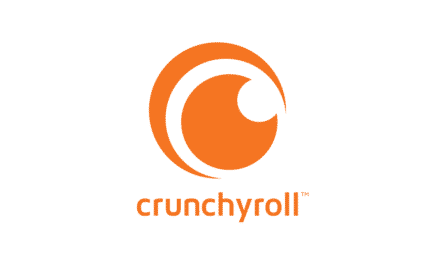Before we start discussing the process to perform the Netsh Winsock Reset, let us briefly what it is exactly. It is the troubleshooting step to resolve the problems of your system like the networking issues and many other things. The Netsh Winsock Reset command is the best program to reset the catalog back to the factory settings.
Winsock is a term used by Windows. This describes the data on the system that the programs use to access the network. If you are facing difficulties in connecting to the web, you can use the Command Prompt that will help you to reset the Winsock with the command Netsh. The Netsh Winsock Reset command is useful to be used in Microsoft Windows to help you reset the Winsock catalog back to the default settings.
Winsock is the short form of Windows Socket. If the program needs access to the internet, it has to use Windows Socket. To troubleshoot internet connection problems, performing the Netsh Winsock Reset is the best troubleshooting process.
[FIXED] What is Cisco LEAP Module and should you remove it from your System?
How to Use the Netsh Winsock Reset Command?
It is easy to use the reset command of Winsock to reset the Winsock Catalog to the default settings. Read the below instructions.
- Step 1: Run the Prompt Command as Administrator
Press the Window+R buttons on the keyboard simultaneously to open the Run dialog box. In the search bar type cmd. Press the Ctrl+Shift+Enter buttons, this will open and the Windows 10 Command will run as the administrator.
You can even click the start button, type cmd and right-click on the Command Prompt app in the list, and select Run as the administrator. This will unlock the elevated Command Prompt.
- Step 2: Run the Netsh Winsock Reset Command
Below the Command prompt window, type the Netsh Winsock reset command and press the Enter button. This will execute the given command.
- Step 3: Restart your Windows 10 Operating System
Once the Netsh Winsock Resent command steps are completed, restart your Windows 10 to let the Windows 10 Winsock reset take the necessary effects.
What are the Internet Connection Problems that the Netsh Winsock Resent Command tackle?
The Netsh Winsock Reset command can tackle many networking problems for its users. In the other words, it repairs the internet connection problems.
- Fixes the network problems after the removal of malware or virus, Trojan, worm, etc.
- If you are not able to access the internet or not able to open some of the webpages like if you are getting an error such as “This site cannot be reached” if you are trying to visit a website.
- Registry errors like the WiFi are connected but have not internet access error.
- Resetting the TCP/IP was not able to fix the internet connectivity issue
- If you are facing some problems in the DNS lookup.
- Failing to renew the IP address.
- Fix other DHCP errors
- Have limited internet connectivity on Windows 10
- Other devices can connect to a similar internet, but not the Windows 10 system that you have
- Other network problems
- If there are problem occurring due to DNS lookup
- Fails to renew the network adapter’s IP address
How often is it possible to reset the Netsh Winsock Reset?
There is nothing wrong if you run the Netsh Winsock Reset command as often as needed, but you should take care that you do not perform it more than a few times in the entire life span of your operating system. Having to reset the Winsock more than often suggests a problem that might be underlying which needs to be addressed. Keep a track of the software that you must be installing and if you are experiencing any network error. If you know when the system will encounter a problem will help you to figure out the main cause of the problem.
It is also important that you keep the antivirus program running on your system all the time to help you catch infections that can cause Winsock errors. If everything fails, a complete reinstall for the system will help. However, the Windows reinstall will be the last option as this will wipe out all the files and software on the hard drive of your system.
How to perform Winsock Reset Command on Windows 7?
- Click on the orb on the bottom left-hand side of the screen and select Start.
- In the search bar type cmd.
- In the search result, right-click on the cmd option and select Run as the administrator. As per the settings of your system you will be asked to give an administrator password to continue further.
- A black box will appear that will have a cursor flashing and will open. This is known as the Command Prompt. Type the following “netsh Winsock reset” and click on the enter key.
- The command prompt will run you through the reset. Once the process is complete, a message will appear “Winsock reset completed successfully”.
Mac OSX or macOS do not have Winsock. So, it is not possible to perform the Winsock reset for Mac OSX or macOS. However, you can use the following steps:
- In the top-right corner of the system, click on the Network icon.
- Choose Turn Wi-Fi/Airport Off using the drop-down menu.
- Wait for few minutes.
- Again click on the Network icon and choose Turn Wi-Fi/Airport On.
- Wait for some time for the Wi-Fi/Airport setup to restart and it will again get connected to your defaulted network before you try to view any other website.
Uses of Netsh Winsock Reset Command
The most remarkable benefit of using the Netsh Winsock reset command is that it helps the user to display the network settings of the Windows system. It helps you with the features to run a group of commands in batches. This specifies the system to run the command against the computer. There might be a time when you will find that the internet connection is OK and you are still not able to view any webpage. Using the Netsh Winsock Resent Command you can even fix the pop-up errors and also the DNS lookup problem with the Windows network connectivity.
If you are worried that the Netsh Winsock Reset command will create any problem to the system, then it is a big NO. Netsh Winsock Resent command is fully safe to use as it resolves every network connectivity problem in very little time.
Conclusion
Using the Netsh Winsock reset command you can reset the Winsock catalog and also reset the network adapter’s software to the default setting when you are accessible to the Internet on Windows 10. Follow the above steps to fix the internet problems with the Netsh Winsock Reset command if you are facing any type of network connection problems. For any other problems, you can repair windows 10 with the Startup repair and SFC Scannow.
You can even recover the lost data or if you have mistakenly deleted your files. Turn to the MiniTool Power Data Recovery. It is free software that will allow you to recover up to 1GB of data for free.
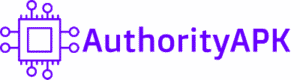
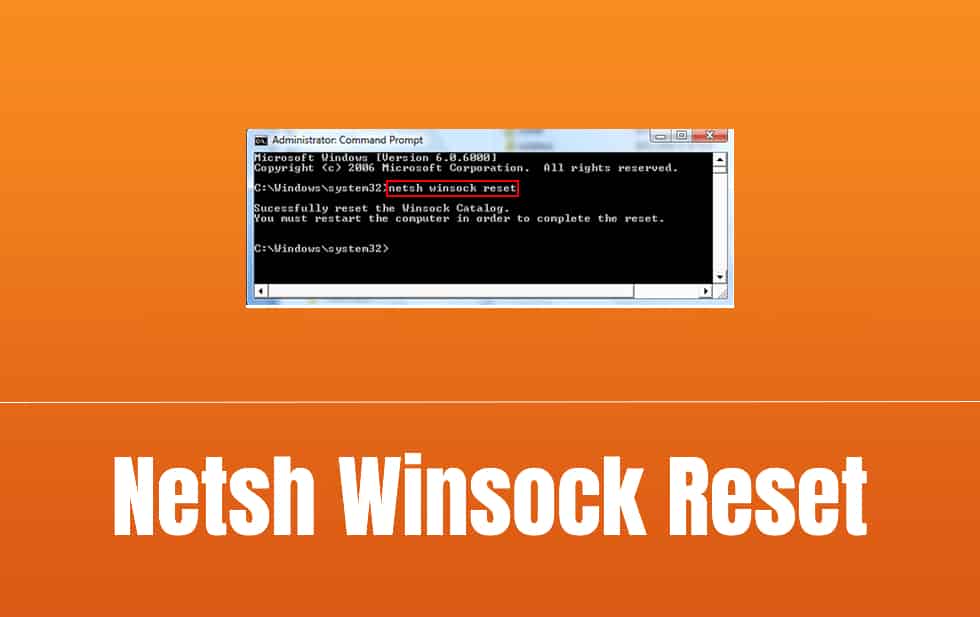

![How to Add Music Bot in Discord? [Step by Step Guide] discordbot](https://authorityapk.com/wp-content/uploads/2020/05/discordbot-150x150.jpg)
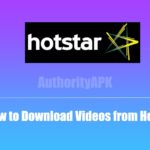
![How to Setup a Spectrum Router [Step by Step Guide] spectrum-router-setup](https://authorityapk.com/wp-content/uploads/2020/05/spectrum-router-setup-150x150.jpeg)