Adobe flash player has been officially terminated. That’s right, it cannot be downloaded anymore, moreover, websites that still depend on it cannot be accessed. Do you want to access a flash-dependent website and are at your wit’s end about it? Well, look no further, in this article we will provide you with a comprehensive tutorial on how to unblock adobe flash player on chrome.
Quick steps to unlock Adobe on Chrome
- Download ruffle extension for chrome.
- Open chrome://extensions. Turn on the ‘developer mode’
- Click on ‘load unpacked’ and install the truffle extension on chrome.
- You will now be able to browse on your desired flash websites.
Adobe Flash Player is renowned computer software that facilitates us to access websites, stream videos and audios that it supports. It was created by the multinational company Adobe Inc. in the year 1996. From then on, it grew into a massive sensation and was used by almost every website and business including YouTube, Google, Disney, Nike, HBO, etc. to create interactive content for the audience. However, as technology progressed, more and more companies began switching to faster, safer, and better options. Eventually, Adobe Inc. itself announced that it would be killing Flash. As of January 21st, 2021, Adobe Flash has been invalidated. In its official statement, Adobe said, “Adobe will not issue updates or security patches. We recommend that all users uninstall Flash Player… Flash-based content will be blocked from running in Adobe Flash Player after the end of life date.” Despite it all, there are still ways to access websites that continue to use flash.
The old school method to access flash websites
When you go to your desired flash website and attempt to view its contents, chrome will notify you that you need to ‘enable flash player’.
Click on the padlock shaped button which is at the top left of the webpage next to the home button.
A pop-up box will appear which will notify you that flash has been blocked.
Click on ‘blocked’. A dropdown list will appear. Click on ‘allow’ and reload the page.
Previously, this would have done the job. However, now chrome will inform you that ‘adobe flash player has been blocked because it’s out of date’. It will provide you with the option of ‘update plugin’ or ‘run this time’. Upon choosing either of the two options, chrome will direct you to Adobe Flash’s webpage where you are notified that Flash has reached its End Of Life (EOL) and can no longer be updated/used/downloaded.
Hence, these solutions, which would have worked previously, now become invalid. Nevertheless, we can still browse flash dependent websites using extensions. Read on, to find out how.
Unlocking Adobe Flash on Chrome using Ruffle
Ruffle is an open-source media player that imitates flash player to fetch you digital content that still runs on Flash. It is described as a ‘flash player emulator’. It was created by Mike Welsh in the year 2016 by the name ‘Fluster’ and was later renamed as ‘Ruffle’. Now, with the termination of Adobe Flash, Ruffle has come through as one of the easiest and most efficient alternatives. Following are the steps to unblock flash using ruffle:
STEP 1: Search ‘ruffle for flash’ on chrome and click on its homepage. Chrome will direct you to its webpage. Next, click on ‘releases’, a list of available releases for various OS should appear. Click on the lone suitable for chrome. Select the download location on your PC. Once the download is complete, extract the contents of the file.
STEP 2: Reopen the chrome tab and go to chrome://extensions. At the top right corner, you will see a button called ‘developer mode’ which you need to enable. Next, click on the ‘load unpacked’ button located at the top left corner. A pop-up box will appear. find the ruffle extension folder from where you had initially saved it and click on ‘select folder’. Chrome will automatically load and install the extension. Make sure the default switch is on.
STEP 3: All done! go to the flash website that you wish to access. if you have followed all the steps correctly, you will find that you are now able to view the contents which were previously unavailable.
Features of Ruffle
SECURITY: Ruffle is much more secure than adobe flash and uses modern browser sandbox technology. According to ruffle, they can ‘confidently avoid all the security pitfalls that Flash had a reputation for.’
USER-FRIENDLY: ruffle has a completely hassle-free installation process. No additional steps are required every time you wish to browse flash websites and you can access your desired content easily.
VARIETY OF VERSIONS: ruffle is available for windows, mac as well as Linux. It is also available for different browsers apart from chrome such as Firefox, edge, and safari.
NOTE: ruffle is an open-source project run by volunteers and is still in the primary stages of development. there are chances you might face a few glitches here and there.
Other Alternatives for Adobe Flash
Bluemaxima Flashpoint Secure Player
A non-profit project that began in 2018, BlueMaxima flashpoint started with the purpose of preserving valuable content that depends on adobe flash. It uses a software called ‘flashpoint secure player’ and has become quite popular during the years. it is available for windows, mac as well as Linux. it offers two versions-
Flashpoint ultimate: here you can access all that is there on the internet in an offline format.
Flashpoint infinity: you can choose and download the content at your own will.
However, it is to be noted that when it comes to size, Flashpoint is very much bulkier than Adobe Flash as the latter did not require you to download anything from the internet. Following are the steps on how to download and install BlueMaxima flashpoint secure player:
STEP 1: Go to the BlueMaxima homepage using chrome.
STEP 2: Click on ‘downloads’. You will find the two versions of Flashpoint: ‘Flashpoint ultimate’ and ‘Flashpoint infinity’. Download your preferred version at any location on your PC.
STEP 3: extract the compressed file.
STEP 4: you will find a shortcut named ‘start flashpoint’, click/tap on it. Flashpoint will open.
STEP 5: you can choose your preferences and keep going from there on the start screen.
STEP 6: you can now browse through more than 70000 games and 8000 animations that were initially designed specifically for adobe flash player.
Why was Adobe Flash Player killed?
Well, this has been long coming. The prime reason was outdated technology. Back in 2017, Adobe announced the end of life of Adobe and stated that the surge in competing technologies like HTML5, WebGL, Web Assembly, and Unity, which it deemed more mature and qualified “to provide viable alternatives to the Flash player”. Steve jobs openly criticized Flash and Apple was the first to reject the support of Flash in iPhones and iPads. Things went downhill for Flash from here. Besides, Flash has begun facing multiple security issues and more and more companies dropped out from flash support. Hence, Adobe gave a three-year notice before the termination which provided ample time for developers and designers to transfer their flash content elsewhere and update it according to the latest technologies available.
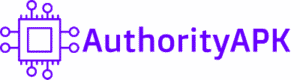
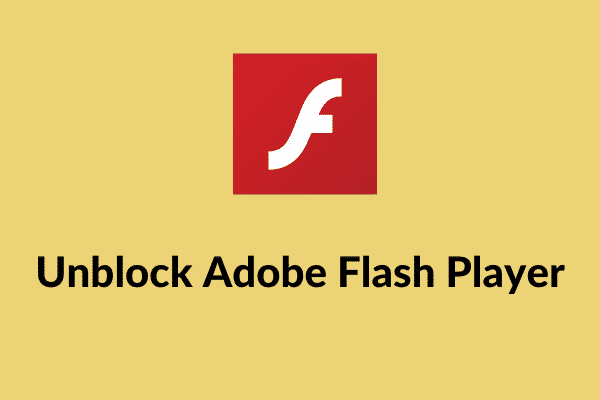
![How to Add Music Bot in Discord? [Step by Step Guide] discordbot](https://authorityapk.com/wp-content/uploads/2020/05/discordbot-150x150.jpg)
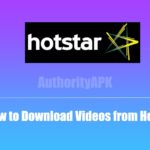
![How to Setup a Spectrum Router [Step by Step Guide] spectrum-router-setup](https://authorityapk.com/wp-content/uploads/2020/05/spectrum-router-setup-150x150.jpeg)


